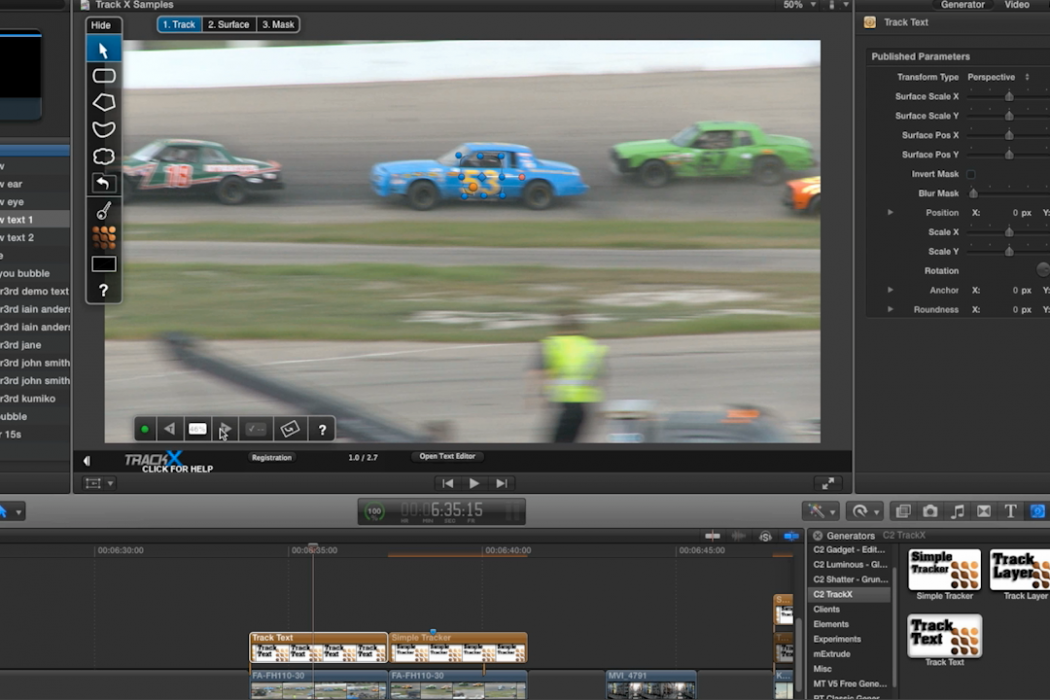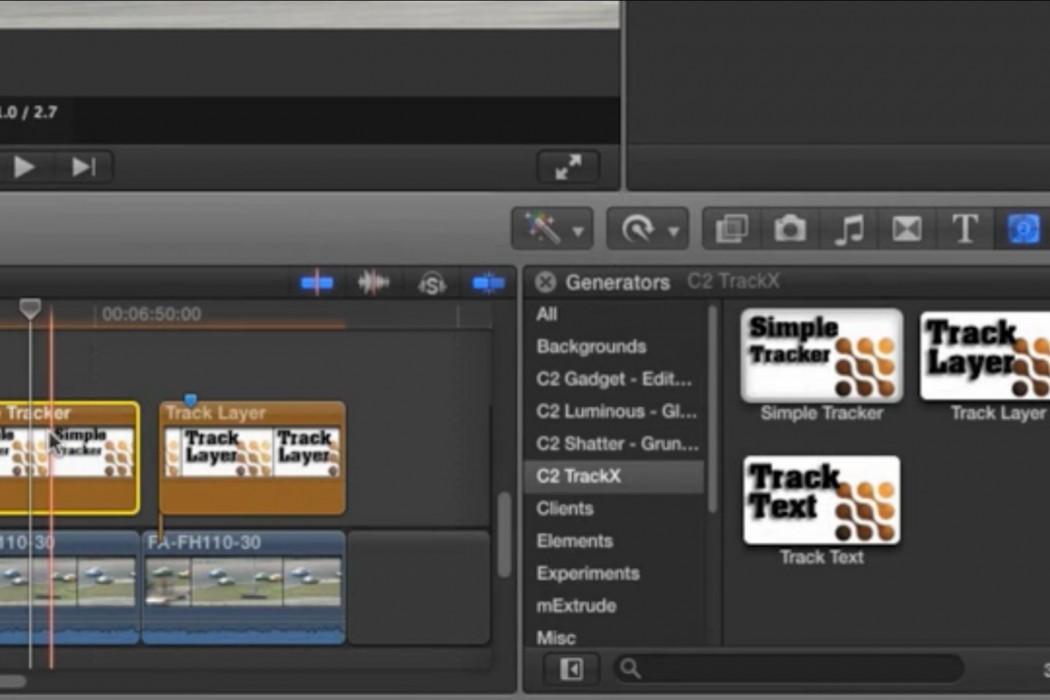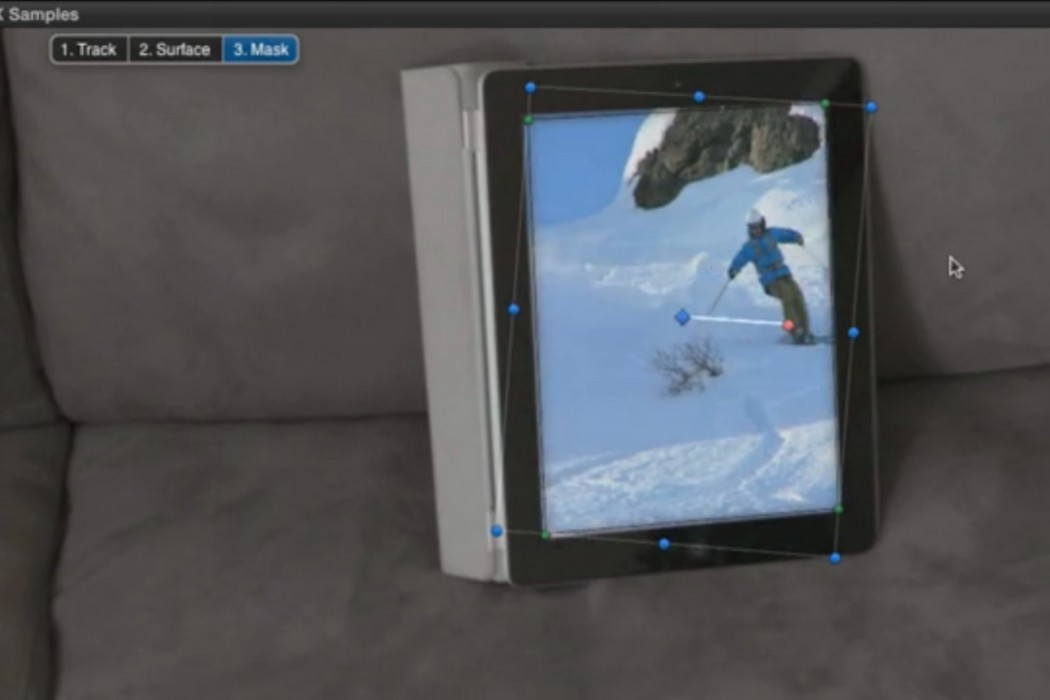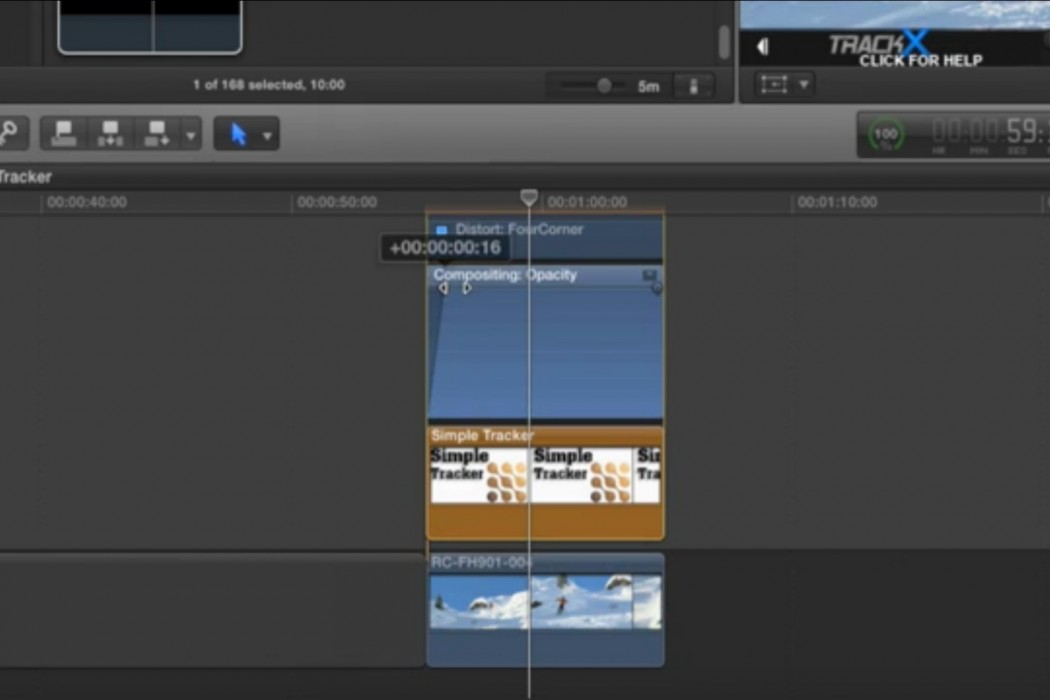Those who have used Adobe’s After Effects or other kinds of VFX/compositing programs would be pretty used to motion tracking by now. It’s been available for a number of years on NukeX and AE (via Mocha and the Foundry’s CameraTracker). The point being that motion tracking is usually done by those third-party compositing applications, rather than (most) traditional NLE editing apps. The release of FCPX brought NLE editing into a quasi-professional environment for the masses and Coremelt plan to do the same for motion tracking with their plugins for FCPX – TackX.
Story by Nicole Boyd
The Academy Award winning Mocha Pro has teamed with Coremelt to create TrackX. A plugin that gives FCPX users the power of Mocha’s planar tracking, applied directly to their timeline, without the need for exporting/importing tracked footage from other applications.
Track X is easy to use and allows editors to track footage elements and add text, floating lower thirds, graphics, image elements or even screen layering. The plugin has three different types of generators: Simple Tracker, Text Tracker and Track Layer.
Simple Tracker
Just like it says on the box, simple tracker is a basic tracking tool. It allows you to track simple objects in your film and add floating lower thirds, graphics or video elements to the track.
For example, the gallery above shows an arrow which has been tracked to a car. To do this you start by dragging simple tracker onto your timeline from the generator tab, once that’s selected draw a shape around part of the car you want to track and then let Track X to do its magic (you can manually add keyframes for those times the track goes haywire). Attach an object, (in this case an arrow) to the tracked data and the plugin applies keyframes to it that affect its scale, position and rotation within the frame.
You’re only able to resize your shape tracker with this tool, the other tools allow for perspective and anchor manipulation, letting you move your object to anywhere in the frame whilst still tracking along to your car.
Track Text
Similar to simple tracker this generator does much the same, only with the additional features of perspective/anchor manipulation.
Both Simple Tracker & Track Text only allows for a 2D perspective, which means that your object (and the track) will always be flat and fully facing forward in the frame (along the X,Y plane).
Track Layer
This is the tool you’ll end up using the most, it’s definitely the most powerful of the three.
Track Layer does 3D tracking, which means your object will move freely with the track (along the Z-axis) giving it a true-to-life appearance, as though it were naturally following along (laying down, tilting side-ways) with the element you’ve tracked. You can also offset your footage/graphic for perspective, rotation and scale.
It makes replacing screens fairly simple. An example would be if you want to put your own footage over a television screen that a character may be passing or that comes in and out of frame infrequently. All you would do is mask out the tv screen and apply the mask & tracking data to your footage, violá…you’ve replaced the screen. Although it’s not always that easy, you don’t always get a good track and some times you will have to manually add in keyframes. If that happens it becomes a little tedious and time consuming, which is why it’s best to pick screen elements that are clear and stand out from the rest of the frame.
Some tips for manually adding keyframes when the tracking fails.
Final Thoughts
I did like using TrackX, it was fairly simple to use and good for someone who is new to camera tracking or is editing their own film. I also found it did the job as well as Mocha and mercifully didn’t weigh down my timeline (making it lag when playing) as some plugins can do.
TrackX has the great advantage of being able to work straight within your timeline which is a HUGE plus in anyone’s book. Although I did find it lost the track from time to time, so if you make sure your frame isn’t too busy and you’ve chosen an obvious element to track you should be fine. I would suggest that new users try to use the Track Layer as soon as you can because it really is a good generator and gives you far more freedom than the other two. SliceX is a far more powerful tracker in my opinion but they do sell the two as a bundle, at around $150 (USD) which should cover all your tracking needs in FCPX.
More Info: www.coremelt.com
Some tips for using Track Layer.